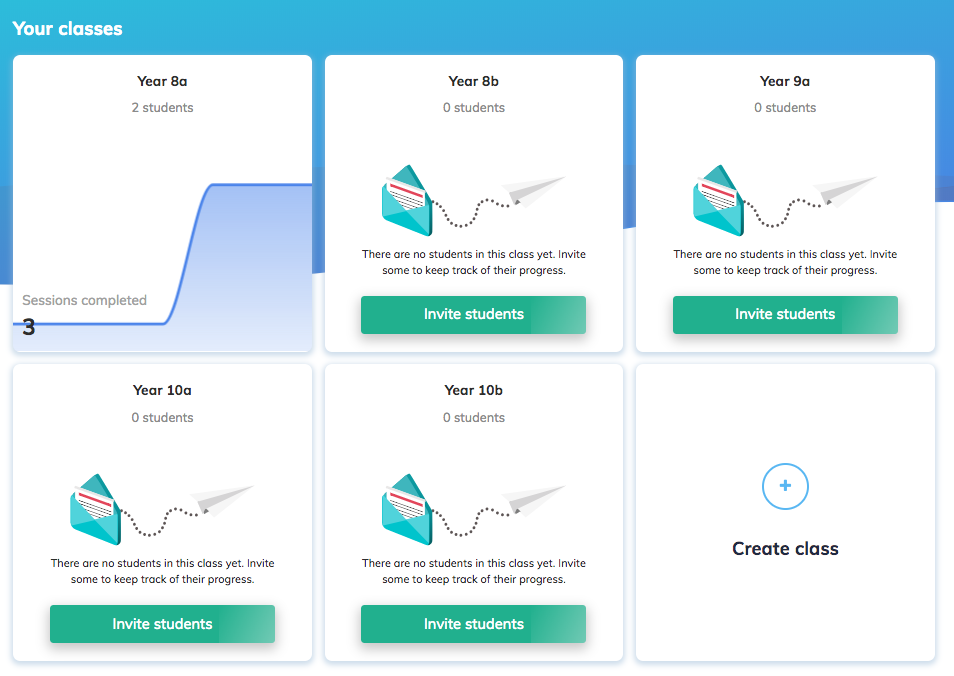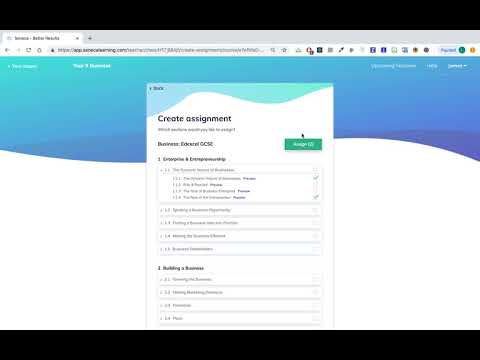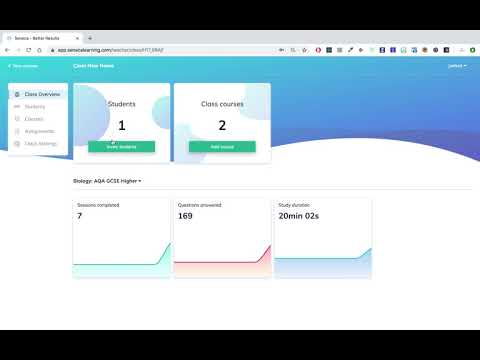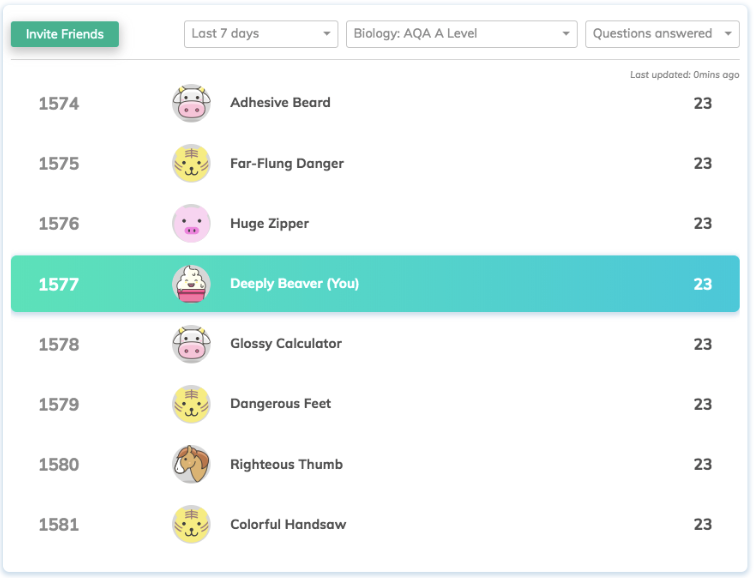Explaining The Seneca Teacher Homework Platform
Our engineering team has implemented a dozen big changes to the teacher platform over the last few months. I thought it might, therefore, be good to run over the key features and explain how new teachers generally get going on Seneca.
Start with a Test Group
We’ve seen that new teachers generally start with a single class of students. That seems like a wise tactic for trying out any new educational tool. Usually, we see around 15-20 students joining a class for 2-3 weeks. This would give sufficient time to set an assignment and give students the full learning experience as well as receive sufficient feedback.
How to Structure Classes?
Once the study test group has been found successful you will introduce Seneca to your other classes. Here it becomes important to name your classes in a way that you separate KS3, KS4, GCSE and A level. We would recommend using names such as Year 9a, Year9b, Year 10a, etc.
How to Set Homework Assignments?
After creating your classes and inviting your students you can start setting assignment for sub-sections of any revision course. Here it’s important to select the correct sections that you want to assign to your students and pick the start and due dates. It’s also possible to schedule homework for individual students. In that way, you can differentiate more among students. Setting foundation coursework to some and higher coursework to others. The goal, in the end, is to let each student reach its own maximum study potential and we aim to let each new feature assist in this.
How to Monitor Study Progress Insights?
For the first time on the teacher platform, you can now track your students’ progress through courses and assignments. Seneca provides both a class overview as well as individual student insights. The class overview provides statistics related to the study sessions completed, revision questions answered and the total study duration. These insights can also be obtained by setting assignments which will show what the scores per student per section are. Now you're able to identify how well an individual student understands topics such as 2.3.1 Cell Membrane Structure.
How to Set Up Student Learning Competitions?
One of the most liked parts by students is the leaderboard and the possibility to compete with friends on the best study scores. We’ve also seen teachers creating their own leaderboards in Excel or Google sheet by copying over the class study statistics. We don’t offer class leaderboards or exporting functionality right now, but really do see this as an additional benefit to increase the in-class engagement. It is something we’re very excited about and hope to be adding it soon.