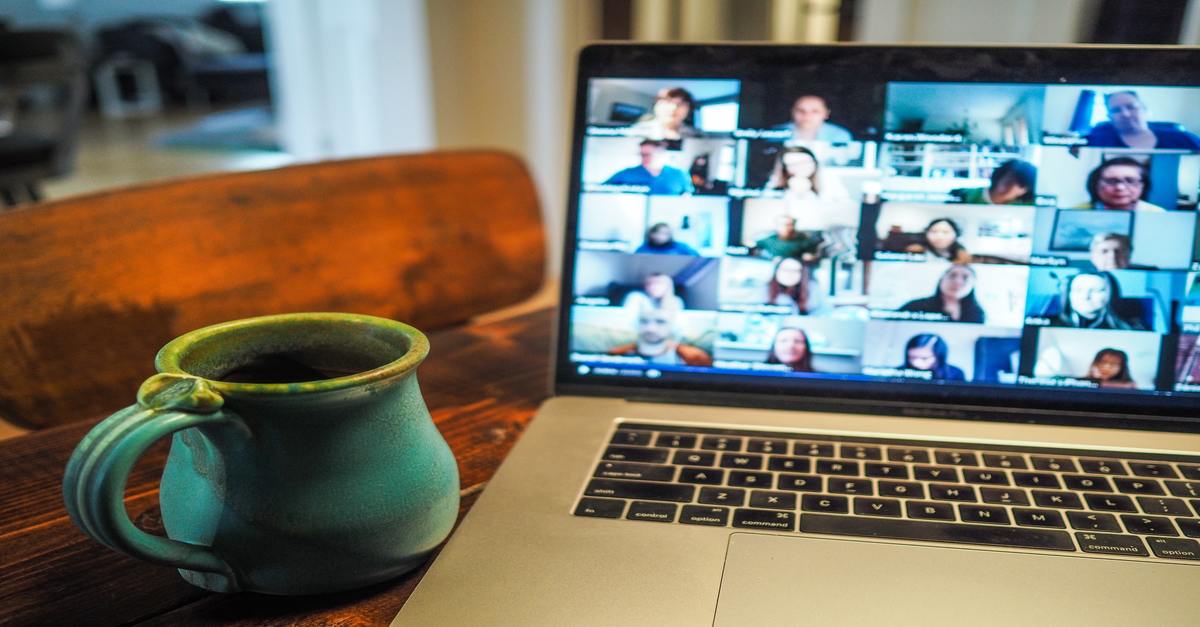

Three Ways Teachers Use Seneca in Live Lessons
Increase student engagement with online learning and reduce zoom fatigue by introducing Seneca into your live lessons. Here are three simple ways that teachers integrate our free, pre-made resources into their teaching...
1. Set a real-time assignment during the lesson 🙋
See results for each student in real time and address misconceptions and questions as they arise.
💬 "I set my students a task on @SenecaLearn to complete during the live lesson. I could see their results in real time and would then be able to discuss common issues during the lesson. It’s automatically marked and gave me a bit of down time to think about next step." From Catherine on Twitter.
2. Set an assignment for the last 15 mins of the lesson ⏰
Setting an independent task on Seneca at the end of the lesson can help with retrieval practice. You could do this after the live lesson has finished and let students drop-in to a call to ask you questions.
💬 "Today I taught my lesson then for last 15 mins pupils completed seneca task. I stayed online with assignments open so was instantly able to feedback to pupils to say either well done/please repeat to improve score etc. Over time I'll be able to see the topics I need to reteach." From Sciclio on Twitter
3. Use Seneca for a Lesson Starter 🏁
Set a task on Seneca for a lesson starter to review work from the previous lesson.
💬 "You could even set a 'smart assignment' for students so they start the lesson with a differentiated retrieval practice task." From P. on Twitter.
Bonus Tip: Use Standardised Assessment courses for easy remote testing 📝
Seneca's standardised assessment courses are a great way to set up a quick remote assessment for your students.





